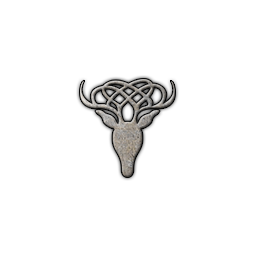In researching ways to have timely WvW information (without a second monitor) I came across the Rainmeter overlay. It was actually recommended in Map chat on one of the borderlands by someone listening to our conversation in TS. I'm sharing the information below in the event others find it useful.
a) First download the Rainmeter download manager
b) Next install the WvW Overlay Skin
c) There is also an Overlay for World Boss's that shows their respective respawn timers.
Rainmeter - World Boss Overlay
After installing the WvW and World Boss overlays, I moved their shortcuts to my desktop. This does NOT imbed into the GW2 client. It sits over it on your desktop. Some quick tips are also found below and in the links above.
- When you first bring up the WvW Overlay you will select install, and then the Sanctum of Rall server from the list.
- To switch Borderlands or show all Borderlands left click anywhere in header where the score is shown. Left click again to get the drop down to go away if you want to stay on the current map.
- The map shows RI on all camps, towers, and keeps. It will also show who has it claimed. It will NOT show white or orange swords.
- You can press your middle mouse button over a tower to start a timer. This is useful if you want to track siege refresh for each location. You will know when you need to send someone to refresh at that location.
- Scrolling the middle mouse button adjusts the size of the overlay
- You can re-position the map with a left clicking and holding in the header, then drag accordingly.
- To unload the skin, simply right click on the map, a menu will come up, and select "Unload Skin".
This uses a public API from Anet and is entirely legal. If terms of service were to ever change regarding this I will remove this post and advise accordingly. If you find any other tips or tricks with this overlay please share.